Detailed Transaction Summary Report
The Detailed Transaction Summary provides a list of all prescriptions that have been dispensed during the report period. The data displayed on the report can be reconciled to the Detailed Sales Analysis and the Condensed Sales Analysis for the same period.
This report does not include pre-authorized prescriptions. The report only includes prescriptions with a status of either Complete or Amend that have a fill date that falls within the report period. Pre-authorized prescriptions are included once they are authorized and will appear on the report for the date the prescription was filled (not the date it was authorized).
The report can be generated for a specific patient, doctor, drug, third party, billing code, group, intervention code, custom class and/or therapeutic class. When one or more of these criteria are specified, it will be indicated near the top of the report. The sample report shown below has been generated for a specific third party, patient and doctor. It will list all of the patient’s prescriptions that were prescribed by the doctor and included Cash in the billing code.
Sample Report
Click on an area in the sample report to see a description of the field.
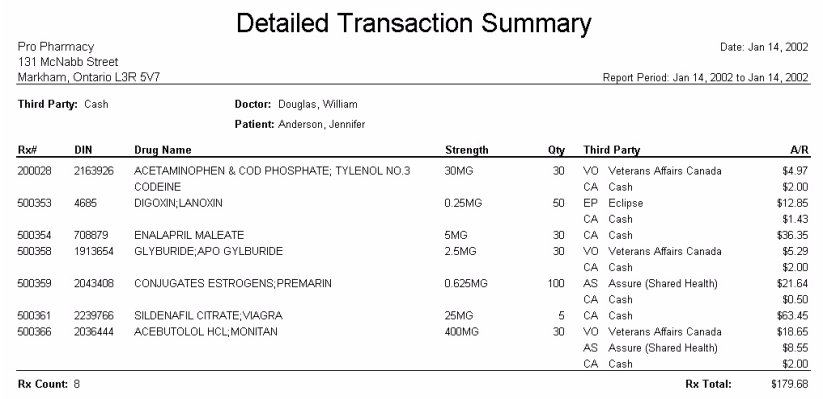
There are no selectable sort options for this report. By default, the report is sorted by Rx# in ascending order.
Groups Options:
There are two Groups Options for the report: List Rx’s for all Retail Groups, and List Rx’s for all Non-Retail Groups. These options can be activated by selecting the corresponding checkbox. Only one option can be selected at a time; if one checkbox is already turned on and you select the other checkbox, the checkmark will be removed from the first option and the new option will become selected. When either of these options are selected, all of the other fields in the report criteria must be blank before the report can be generated.
- List Rx's for all Retail Groups: When the List Rx’s for all Retail Groups checkbox is selected, the report will include prescriptions that have been filled for all retail groups during the report period.
- List Rx's for all Non-Retail Groups: When the List Rx’s for all Non-Retail Groups checkbox is selected, the report will include prescriptions that have been filled for all non-retail groups during the report period
The prescriptions will be broken down by group, and the groups will be listed in alphabetical order by Group Name. For each group, the prescriptions will be listed by Rx# in ascending order.